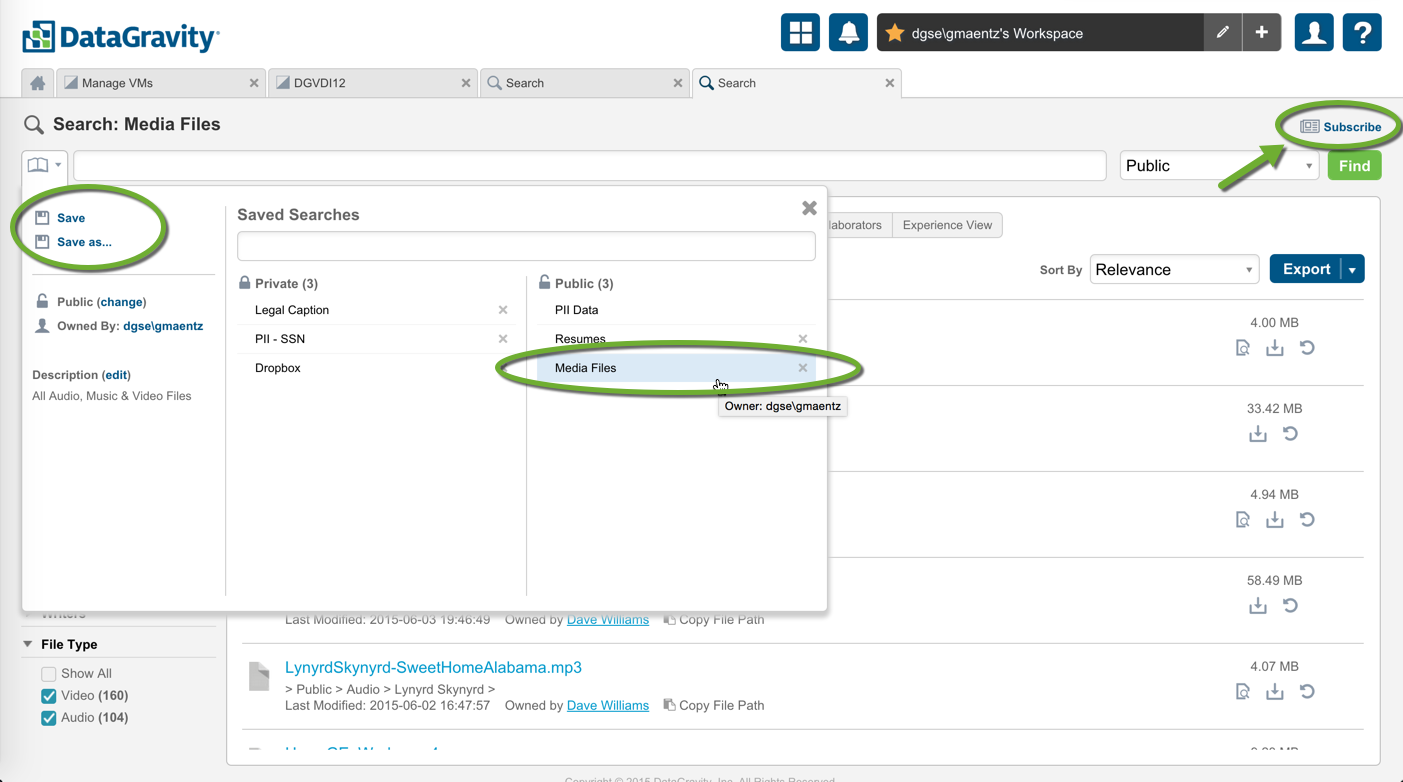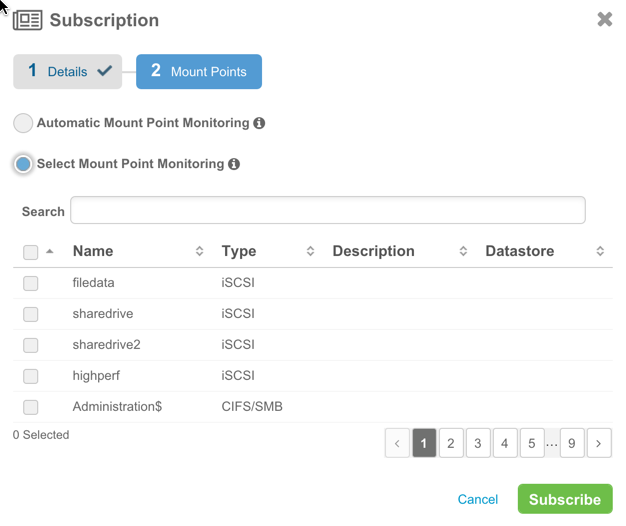This is a relatively straight forward HOW TO with the DataGravity Discovery Series that solves a real problem for a number of customers I meet - detecting personal media and music on the company department and home shares. When you think about the amount of space an iTunes library of music can take up, and then the cost of backing that up and replicating, it makes a lot of sense why customers would want to know where this stuff exists. The challenge is, unfortunately no one has a lot of time to find who is storing the latest Taylor Swift album, where it lives, and continuously check if there is any other media also being stored - so let's simplify things.
Searching for Media
Let's build a simple search which simply filters out all video and audio content on any given share or virtual machine. Opening the DataGravity Search Tile presents us with a full search for all content, but that can be narrowed down using the File Type facet on the left hand side of the screen and selecting Video and Audio.
Filter for all Video and Audio content, to only show Media files
This results in 264 items of Media content which lists the location, owner, size - all of which can be exported.
We can also take a look at who the top users are that are contributing to the problem, and also what music that have saved over time using the Experience and Relevance views of the search. Dave Williams really likes to save and listen to his music, and has been doing for several years.
Very simple way to get a real time look at how much media consuming our storage, but it may also be helpful to be notified when new music content is added, so let's build a subscription to this search.
Save and subscribe to the Search
Subscriptions to searches are a new feature of DataGravity V2, but extremely convenient for being proactively notified. We first will save the Search for Music & Media, which allows us to share it with others who may wish to run the search for their data and then we will subscribe to be notified.
Using the Subscribe link on the top right corner of the screen we can specify how frequently we want to be notified when Media content is identified, and to whom an email should be sent.
We can also specify if there is a specific set of VMs or Shares we want to look for this data on, or chose the Automatic Monitoring for all share types.
Email Notification of Media Files with link to search
Now we will get a nice email with a synopsis of all those Media Files being saved within the environment and where they live. Clicking on the link in the Results Found portion of the email for a specific share or virtual machine will automatically pull you into the full search view for more detail on what was found.